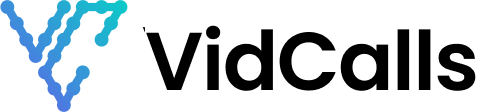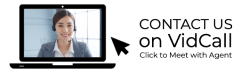Meeting Notifications
We alert Advisors of incoming meeting requests with (3) notification types
- Dashboard Sound notifications
Steps for enabling and viewing Dashboard Notifications
When a new meeting request comes in you will see it on your dashboard. You will also hear a bell ring sound, if you are away from your computer or on another site. Important! You must be logged into your Advisor dashboard to hear the bell notification sound (see tip on downloading your dashboard as an app).
- Desktop push notifications
Steps for Enabling Desktop Push Notifications
When you initially log into your dashboard select ENABLE when prompted.
NOTE: If you enabled your desktop push notification, but are still not receiving them: [click here to learn how to enable your settings based on your browser and operating system type](https://www.virtualsalesrooms.com/help/notifications/#).
Enable your settings for push notifications, based on your Browser and Operating System
Enable your settings before you start accepting meetings to ensure you have seamless customer meeting
Enable through your browser
• Google Chrome
• Microsoft Edge
• Mozilla Firefox
• Apple Safari
Enable through your computer settings
• Windows 10
• Apple OSX
If you are still having issues receive desktop meeting notifications please reach out [support@virtualsalesrooms.com](mailto:support@virtualsalesrooms.com) and schedule a time you are available Zoom Meeting that allows us to access your desktop
- Mobile Push Notifications
- Email Notifications
SEE VIDEO OF WHAT TO EXPECT FROM NEW MEETING REQUESTS NOTIFICATION FROM DASHBOARD
Additional Information
Email Notification
We also enable email notifications, but do not recommend it as a primary source of notification unless you view emails in real time.
Turning off your notifications
Downloading Advisor Dashboard as an App on your computer
You can download your Advisor Dashboard as an app on your computer by following these steps:
• Google Chrome
• Microsoft Edge
• Safari