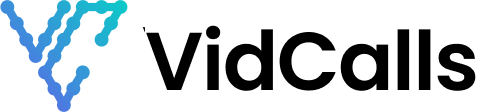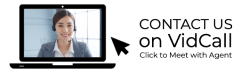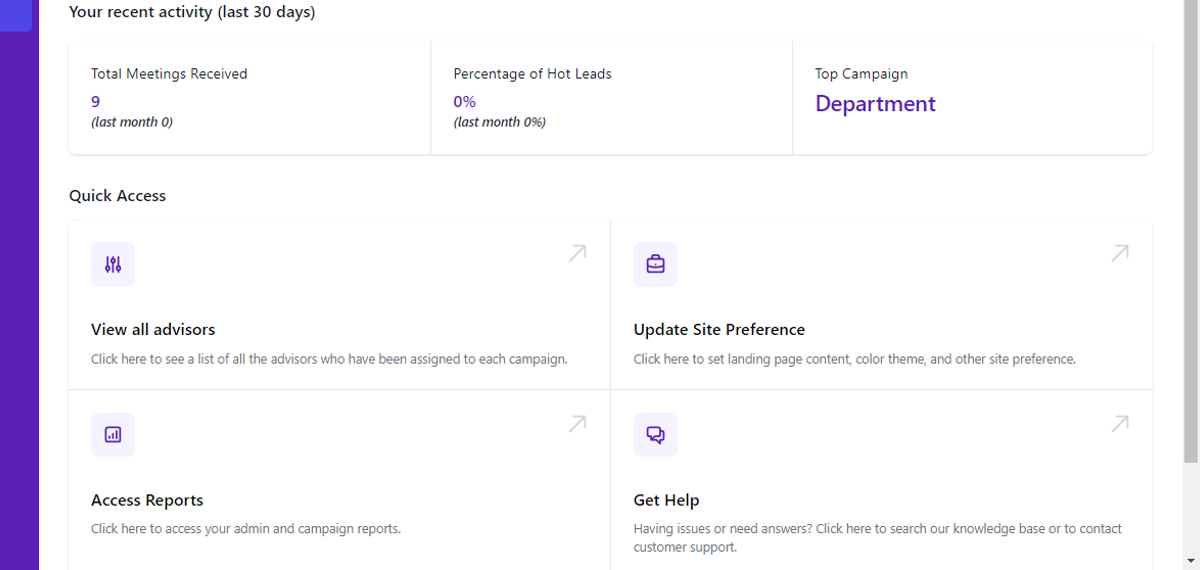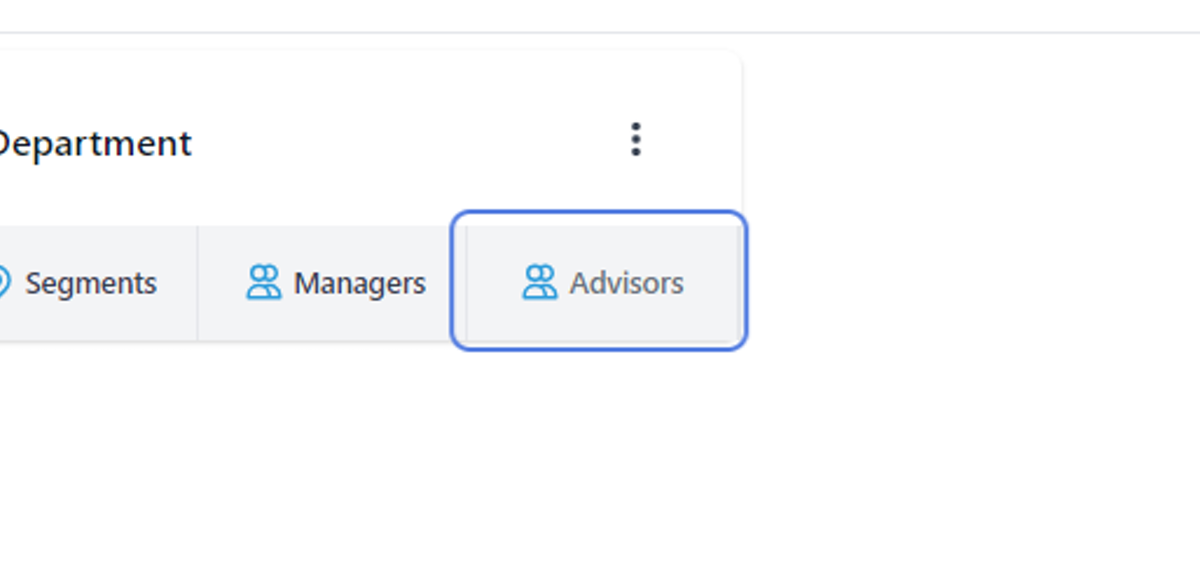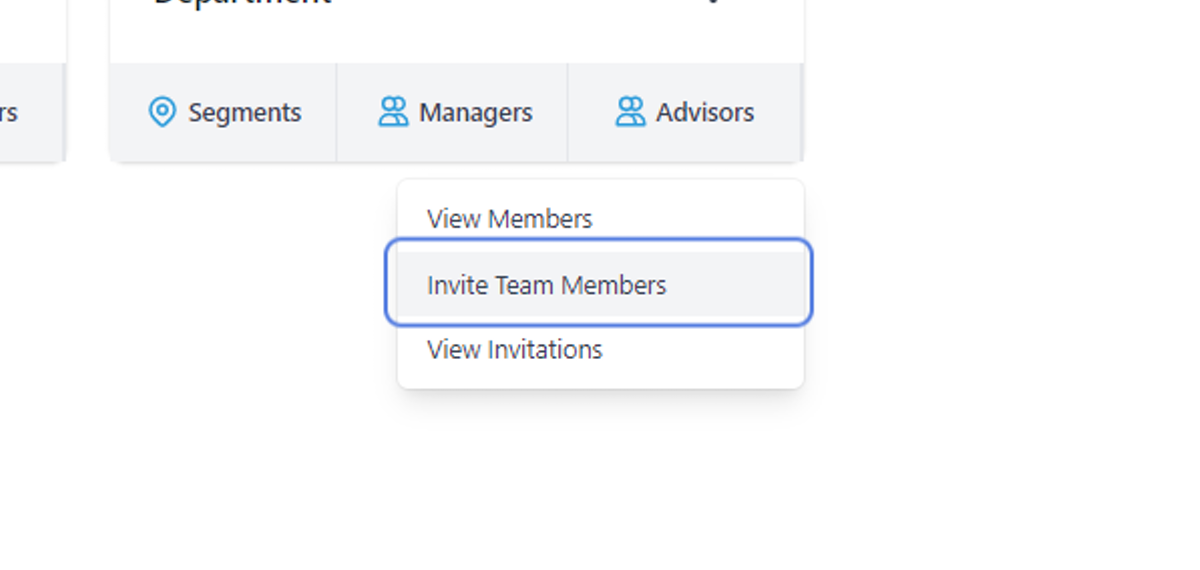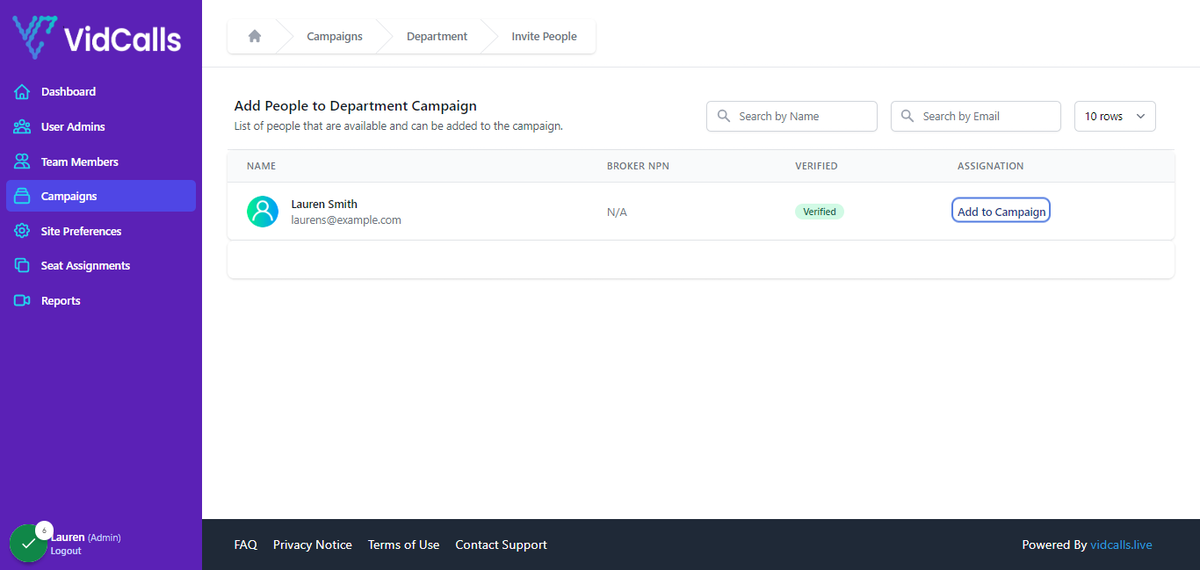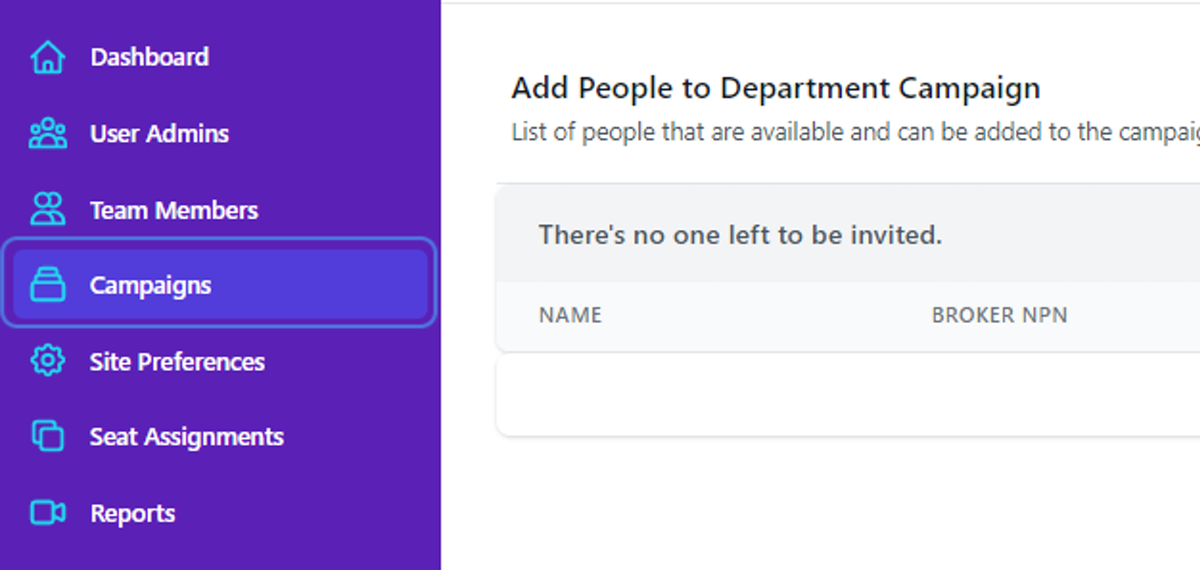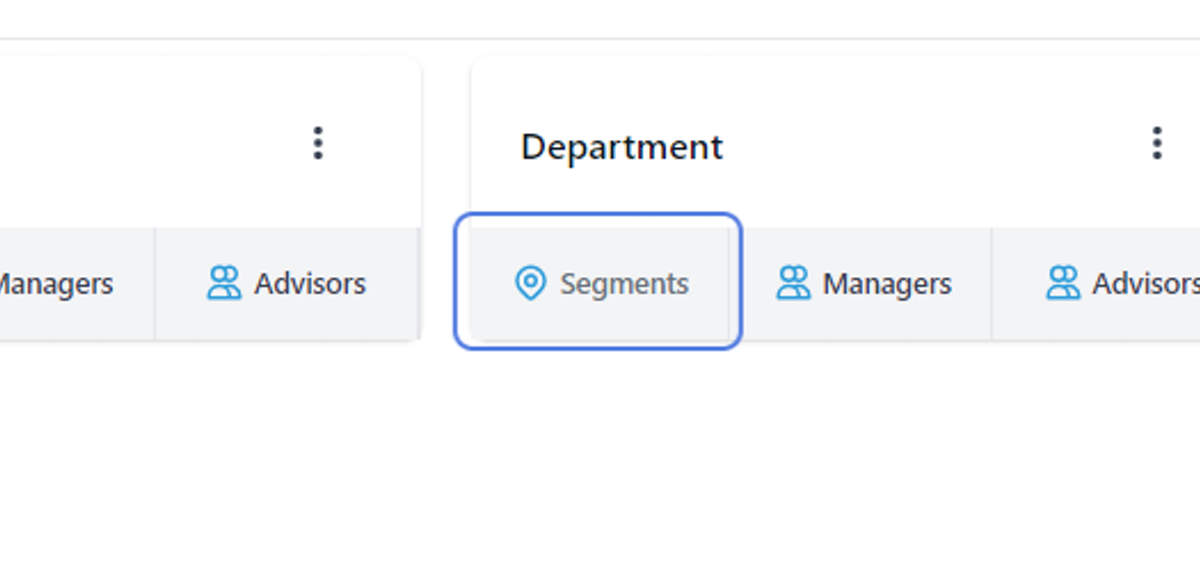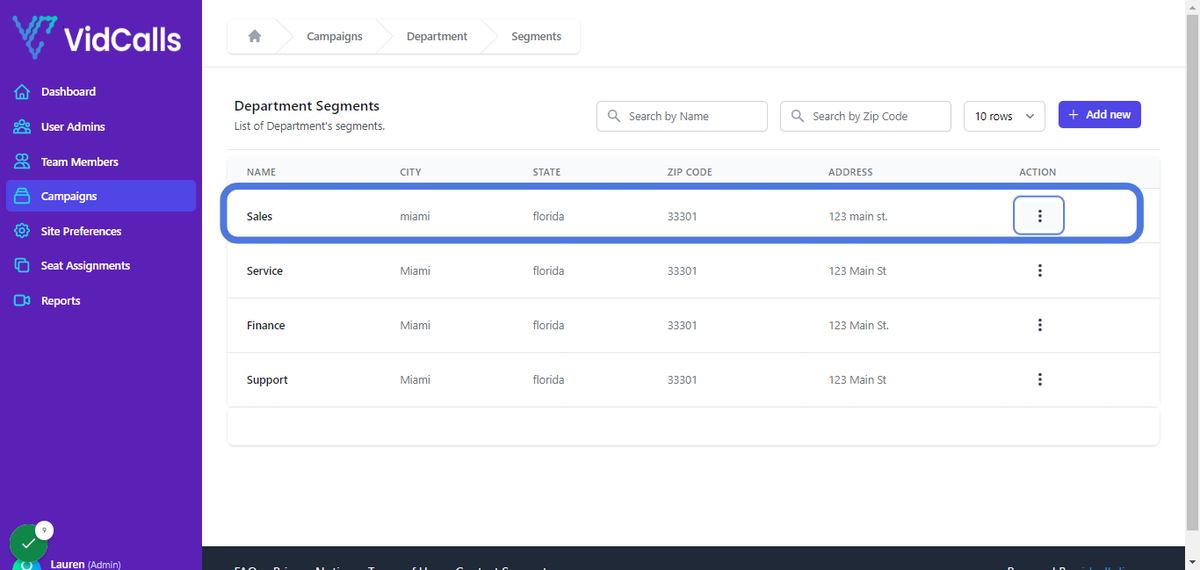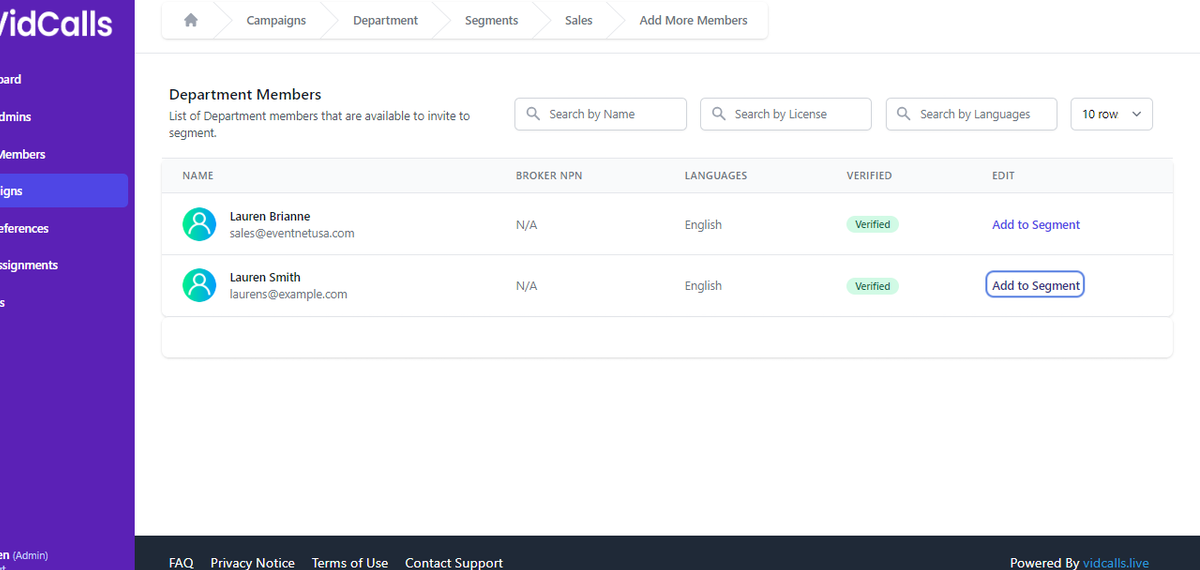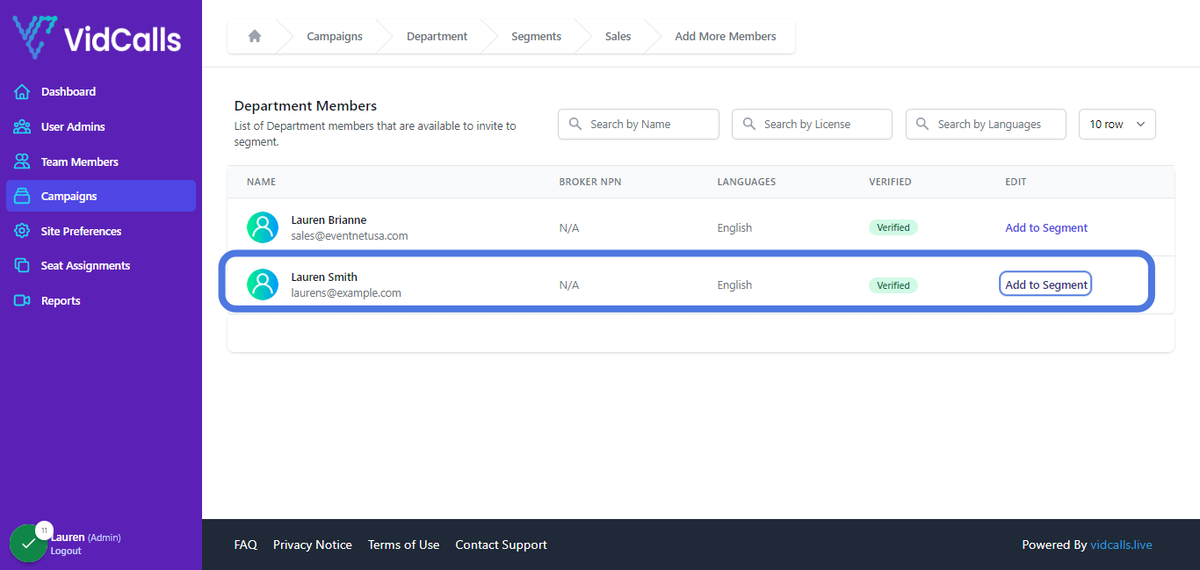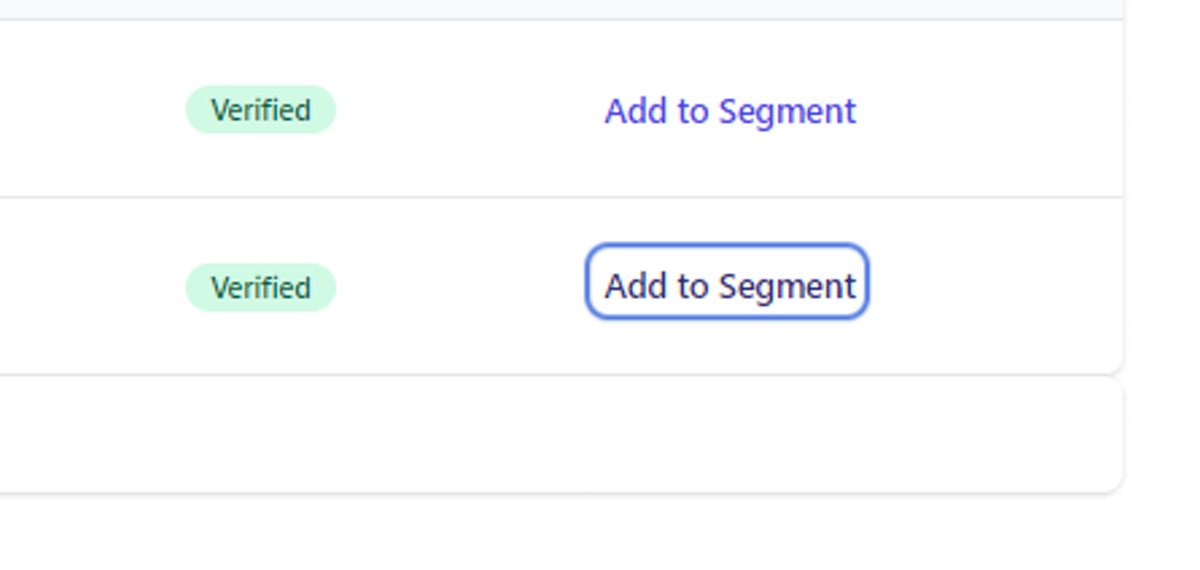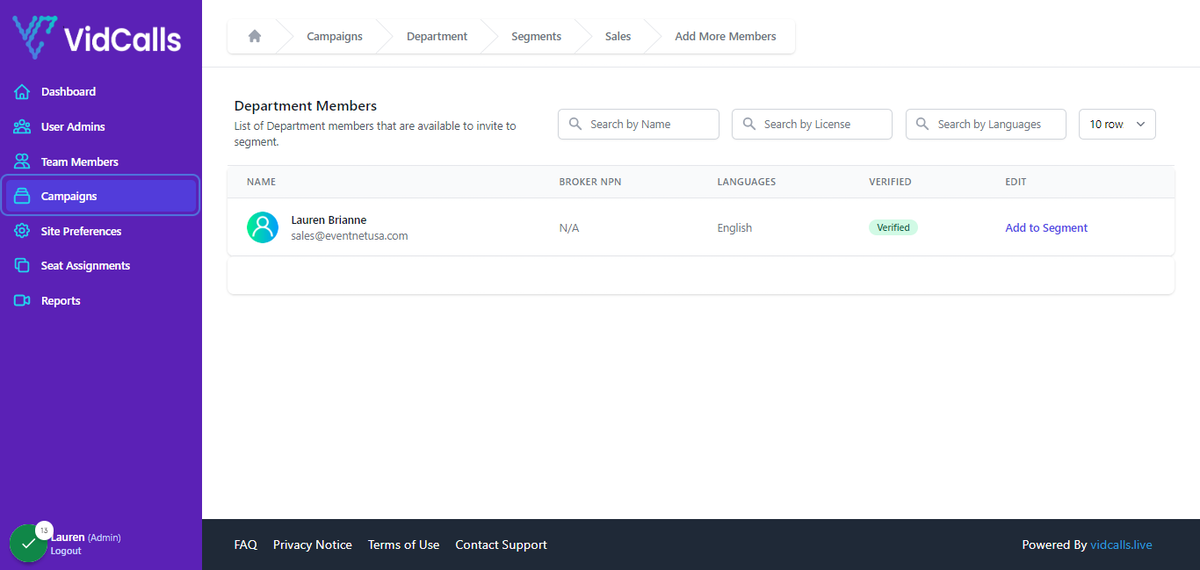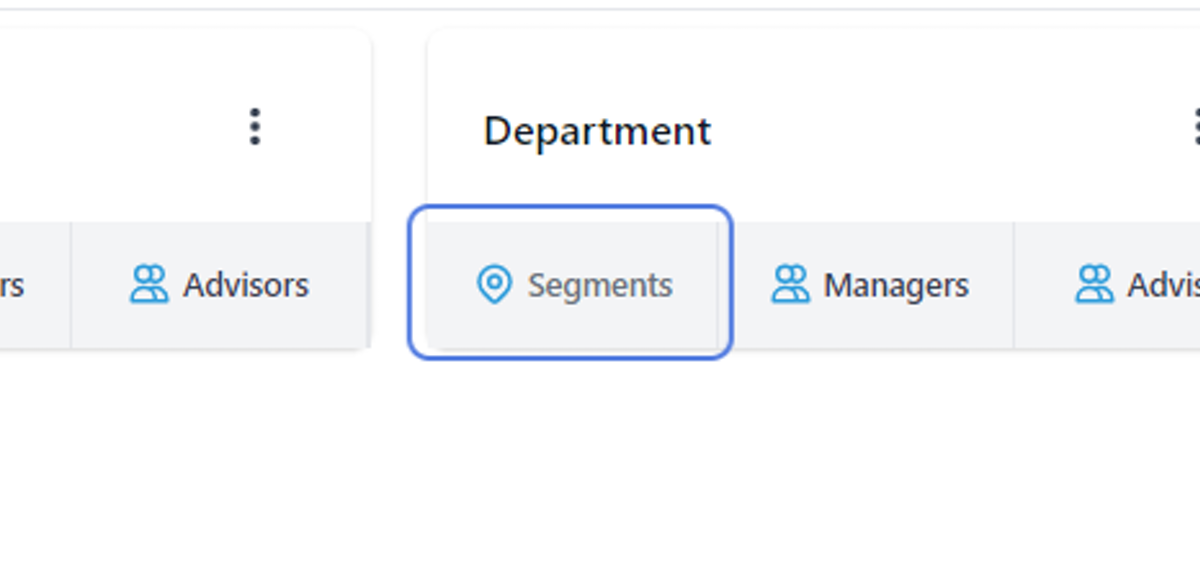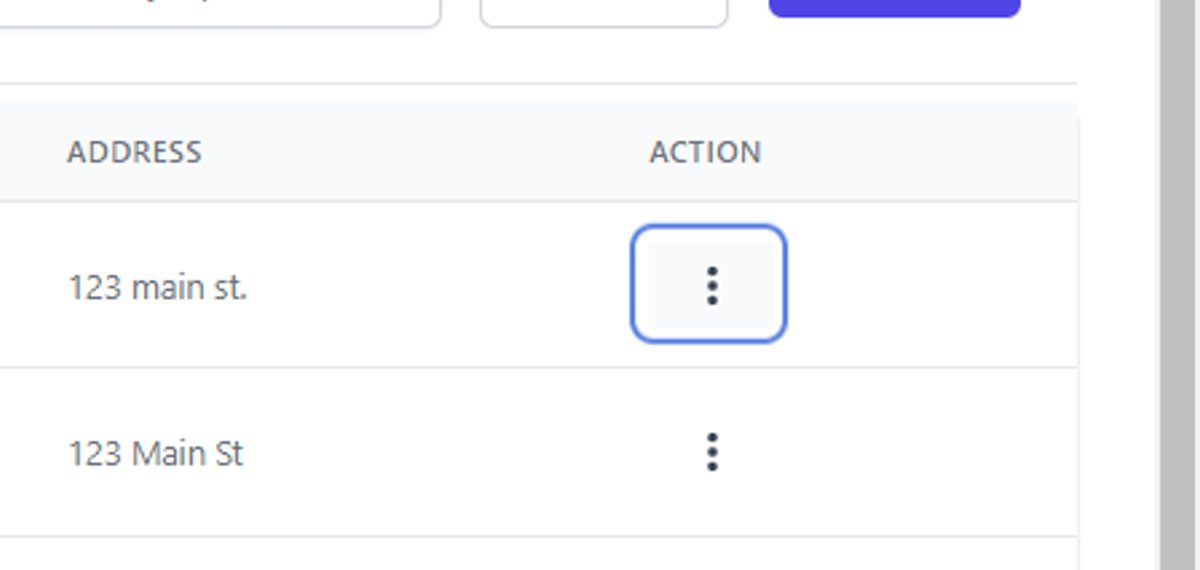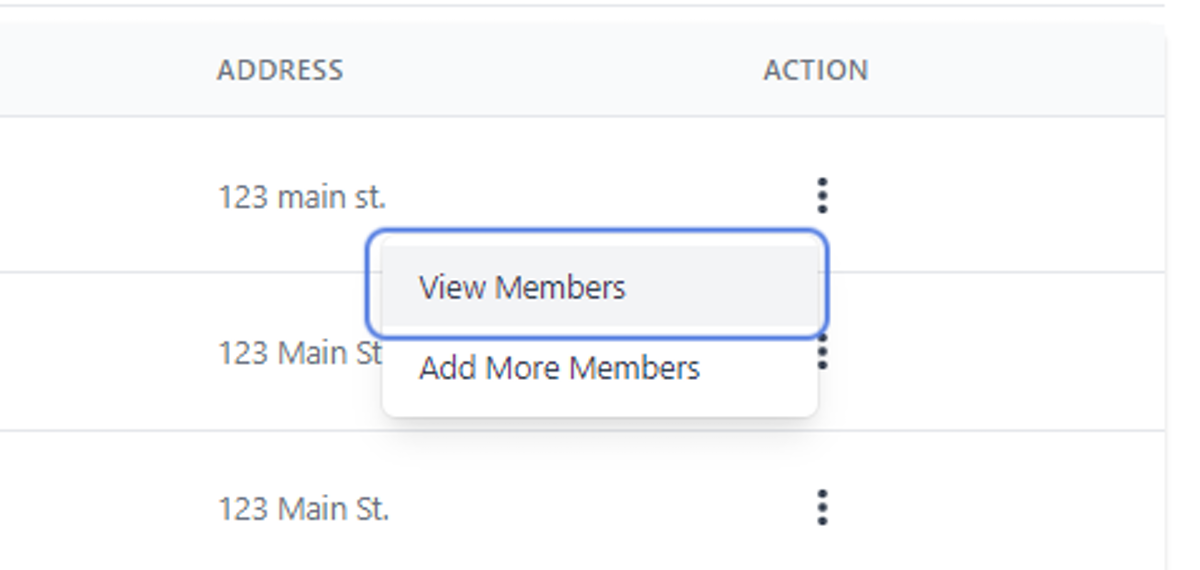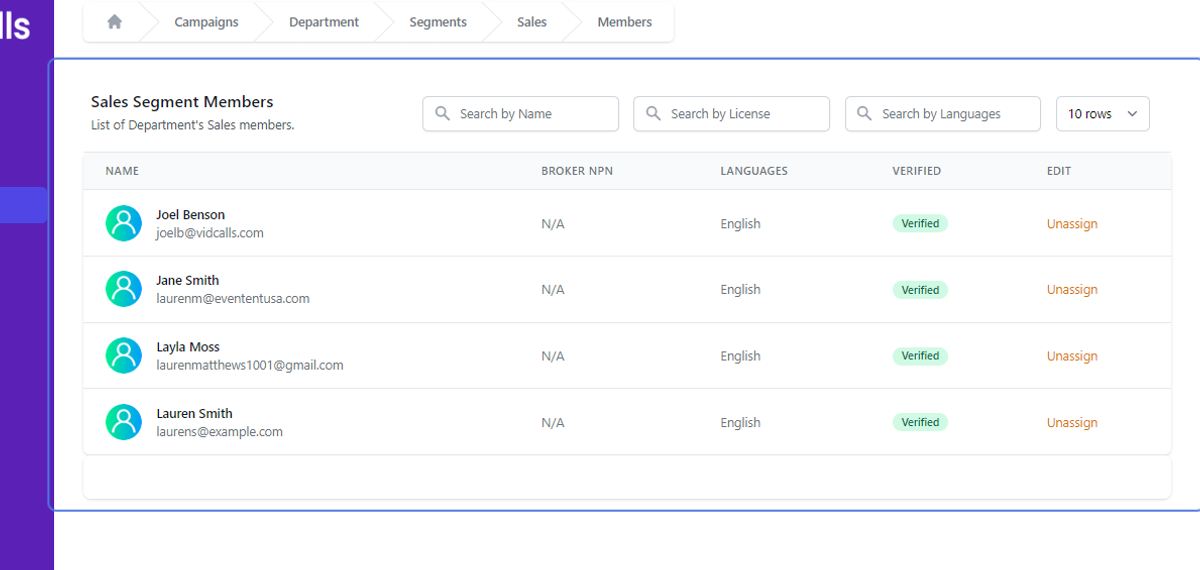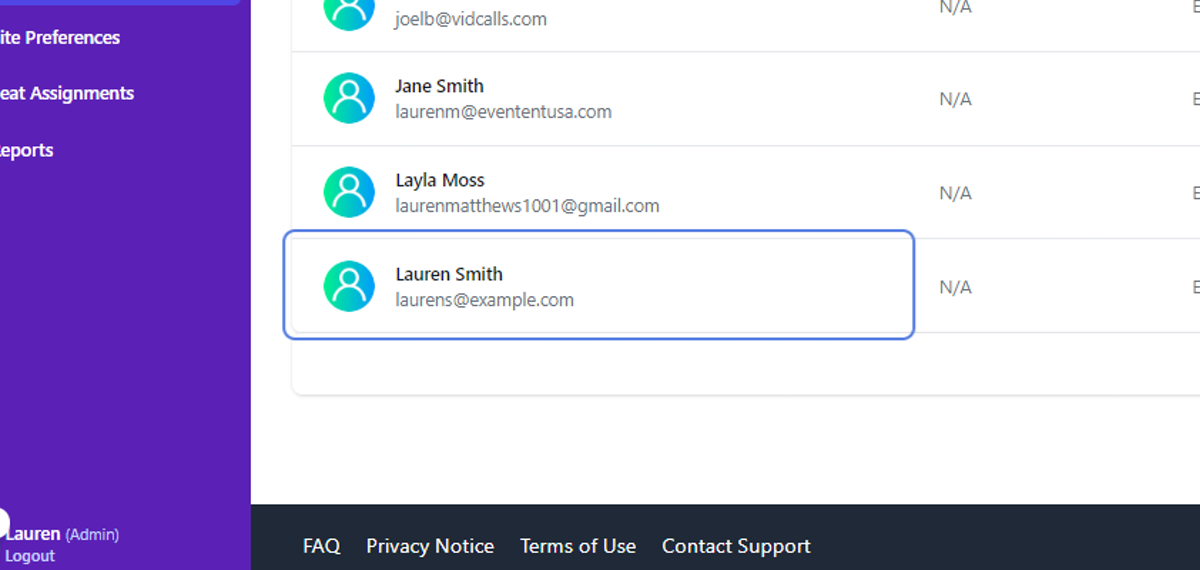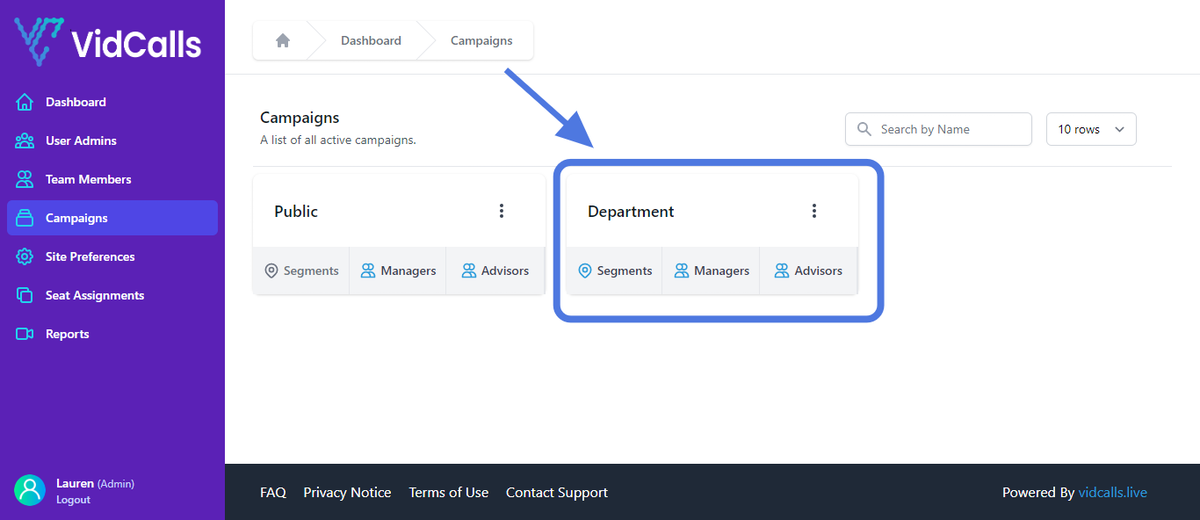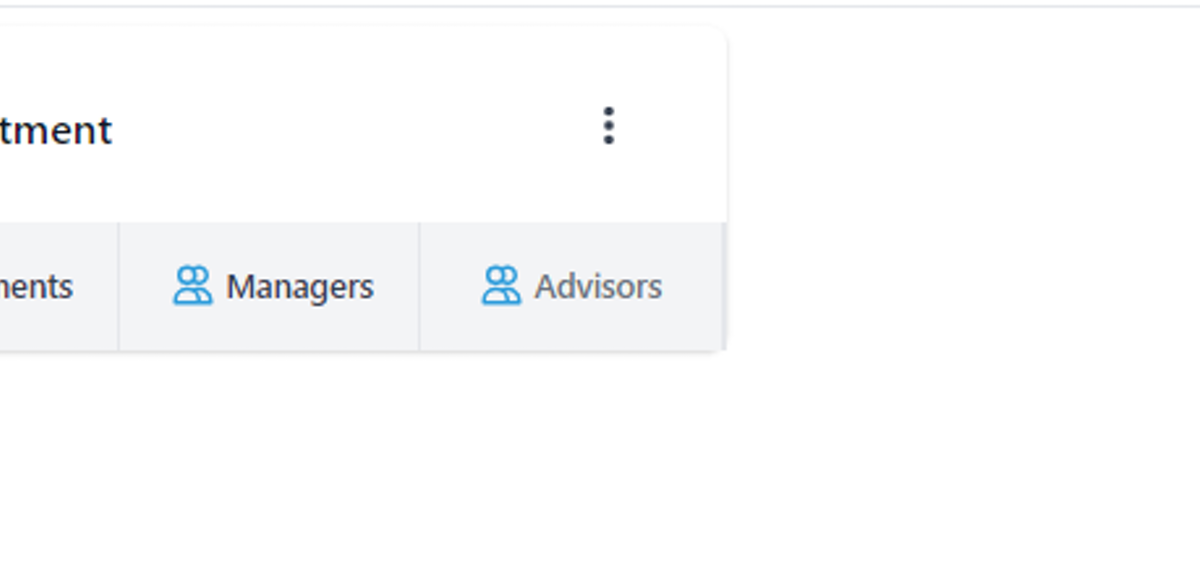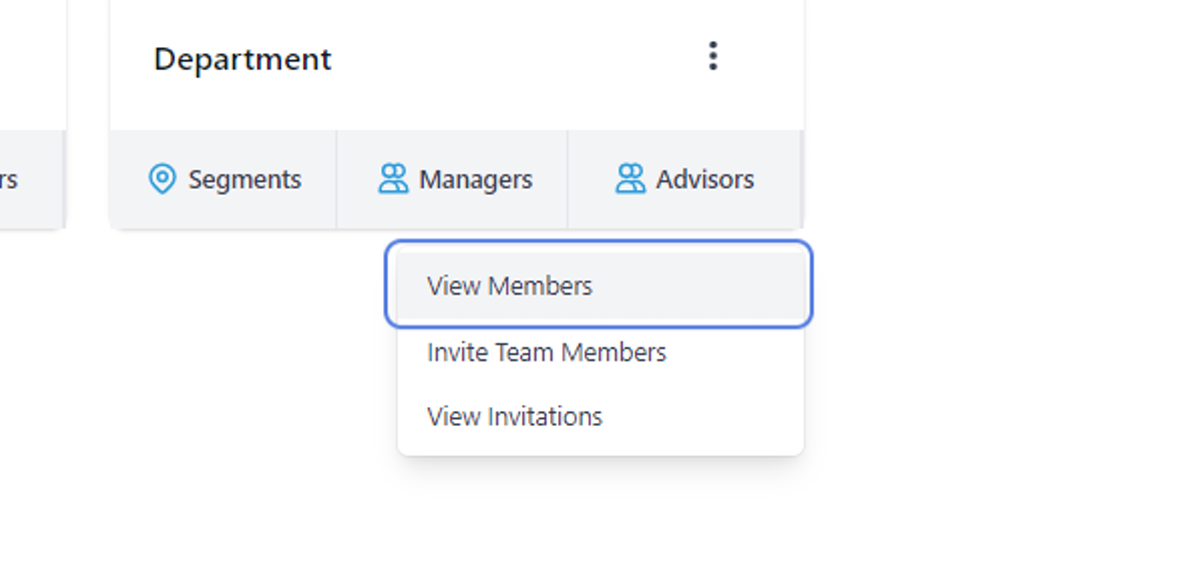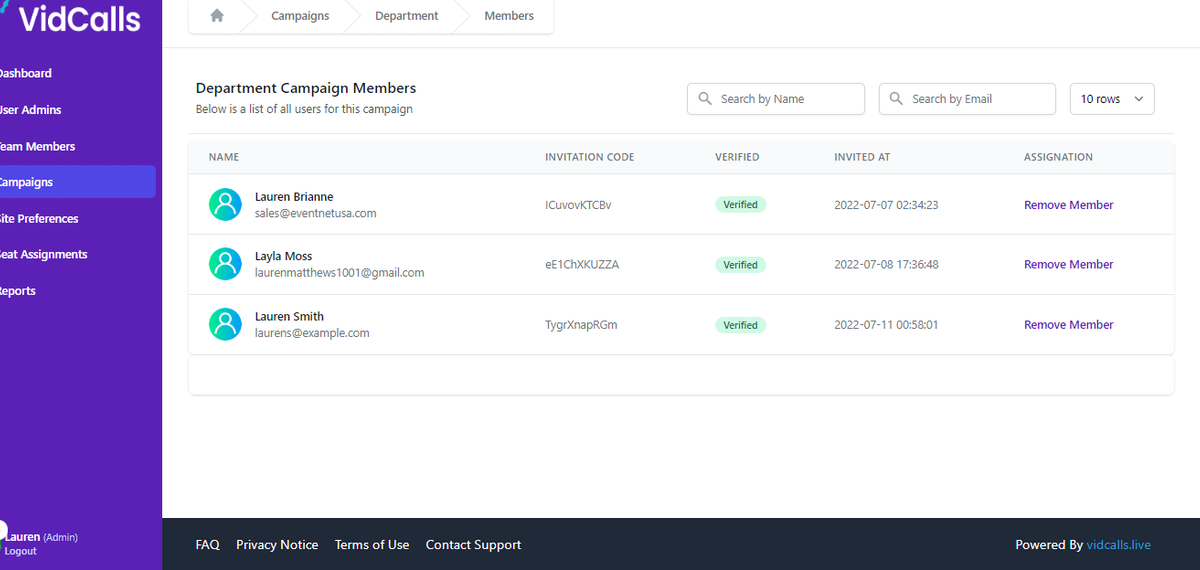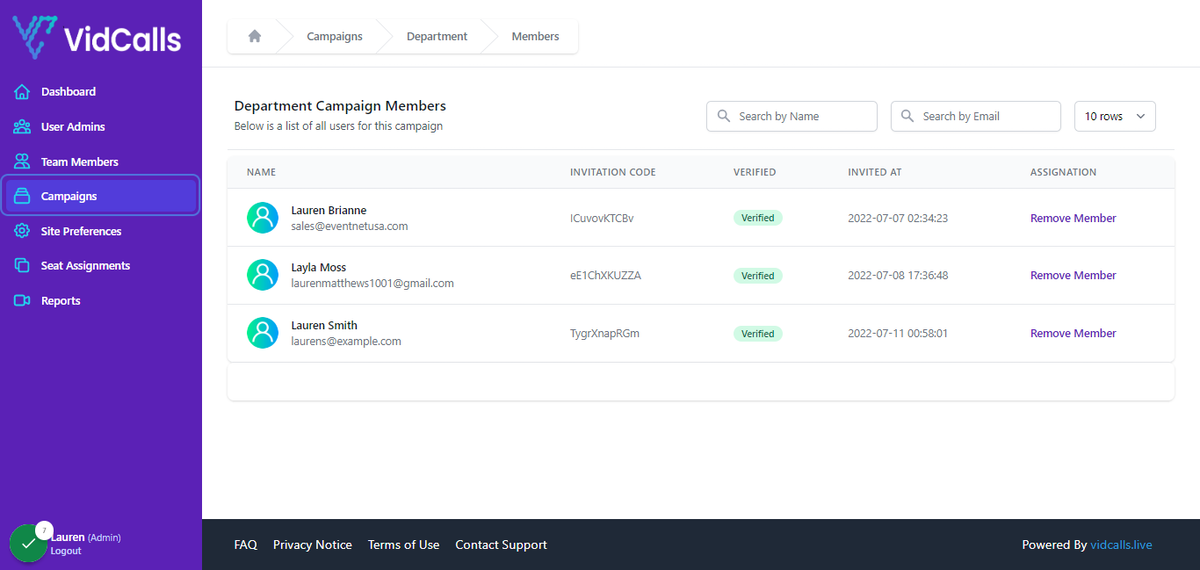Add advisors to meeting campaign
1. Go to Vidcalls.live | Admin Dashboard
2. Click on Campaigns
3. Under Departments Campaign
4. Click on Advisors
5. Click on Invite Team Members
6. This the list of Advisors available to add to the campaign
NOTE: This is only advisors who have registered and not been added to campaign yet.
Advisors must be added to the **Departments** campaign before being added to the segment.
7. Click on Add to Campaign
8. Return to Campaigns tab
9. Click on Segments
10. Here you will see the list of your segments
Go to the segment you want to assign advisors toFor our purposes we will use “Sales”
11. Click on dropdown trigger
12. Click on Add More Members
13. This is a list of available members who have not been assigned to that segment
14. Select the advisor you wish to add to the Sales Segment
For this example we’ll use Lauren Smith
15. Click on Add to Segment
16. Click on Confirm
17. They are now added!
19. Click on Segments
18. To view members in each segment
20. Click on dropdown trigger for segment whose member you want to view
21. Click on View Members
22. Here is the list of Sales Segment Members
23. And the new member
You can also remove members as needed.
💡 Removing members will only remove them from the campaign & the campaign segment.
This means they will no longer receive inbound customer meeting requests from the DEPARTMENT Meeting Campaign.
They will still be registered as an advisor or *seat* under the account. To remove them completely see the “Advisor Guide”