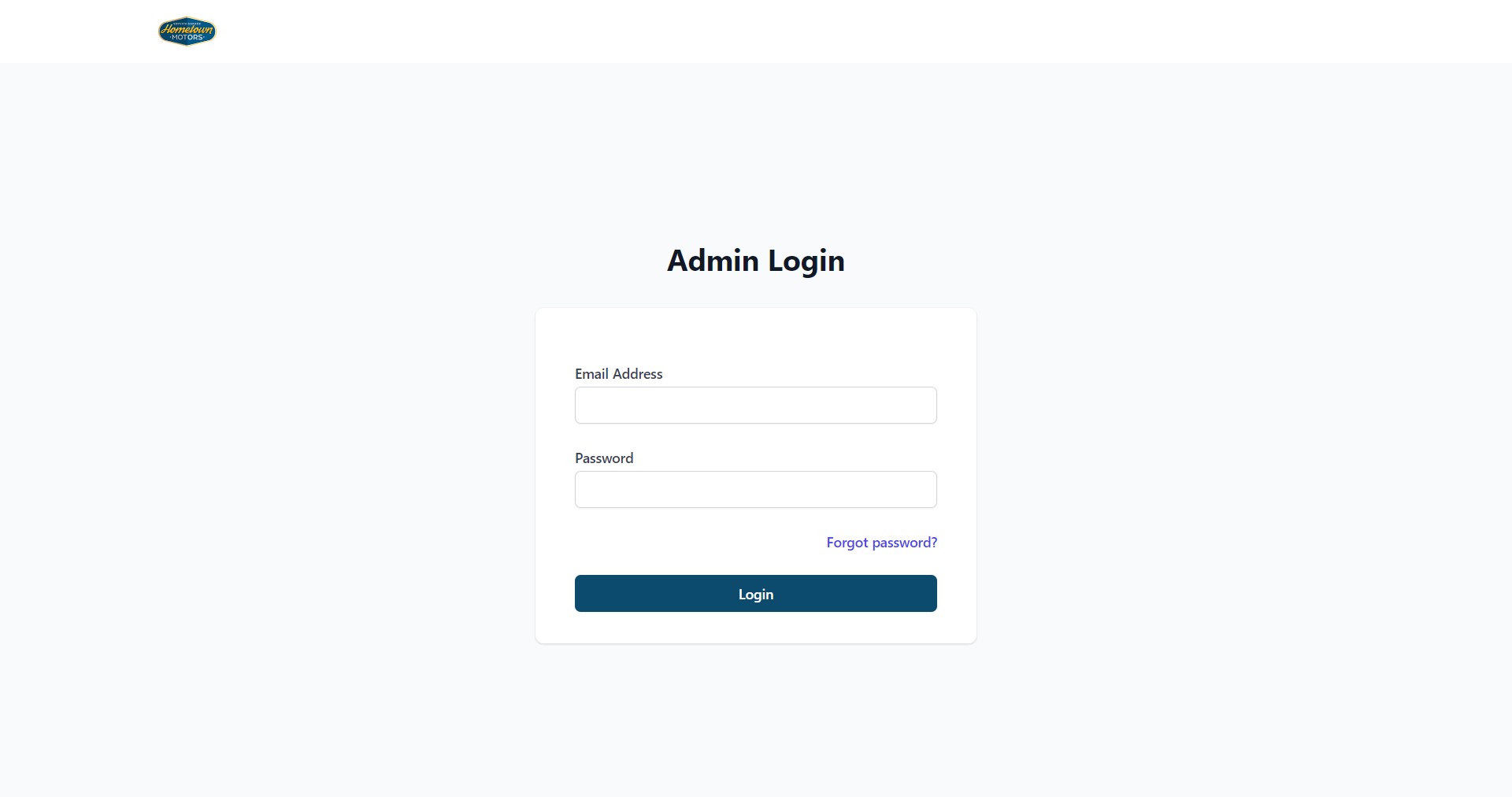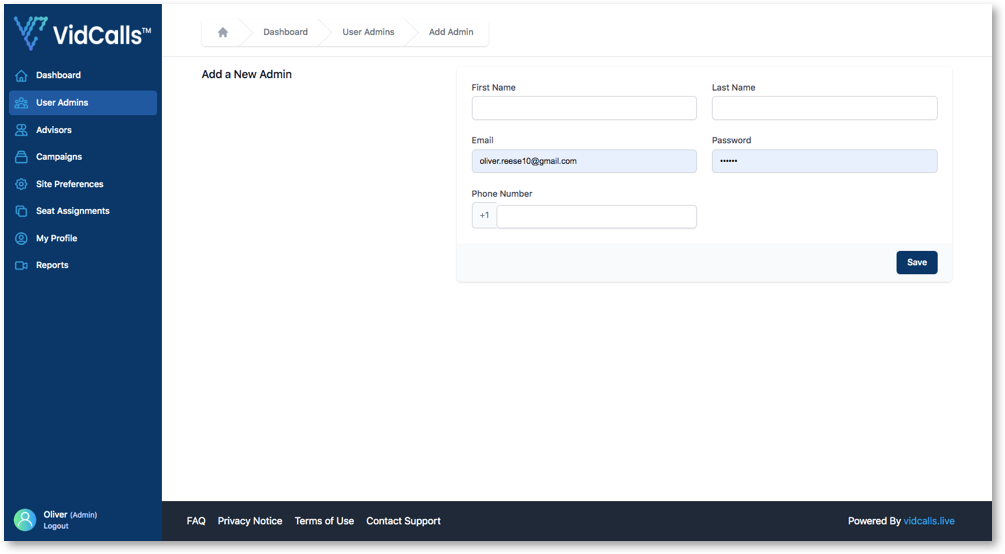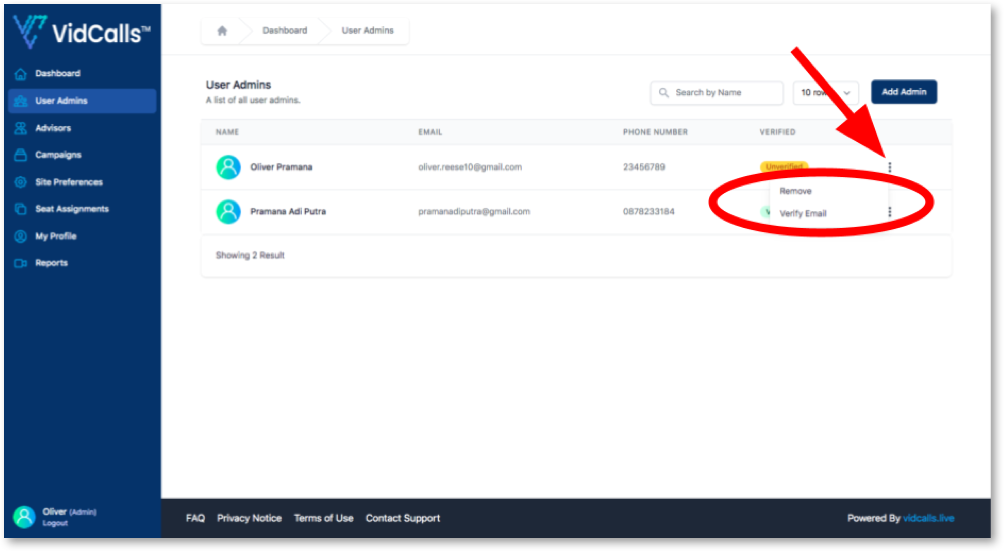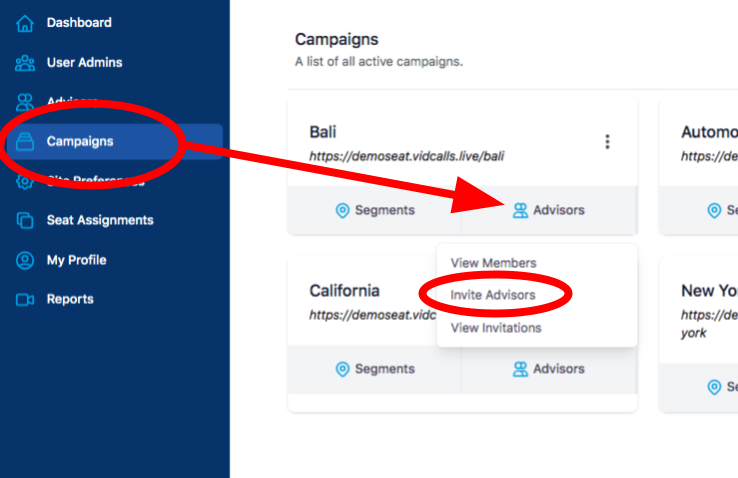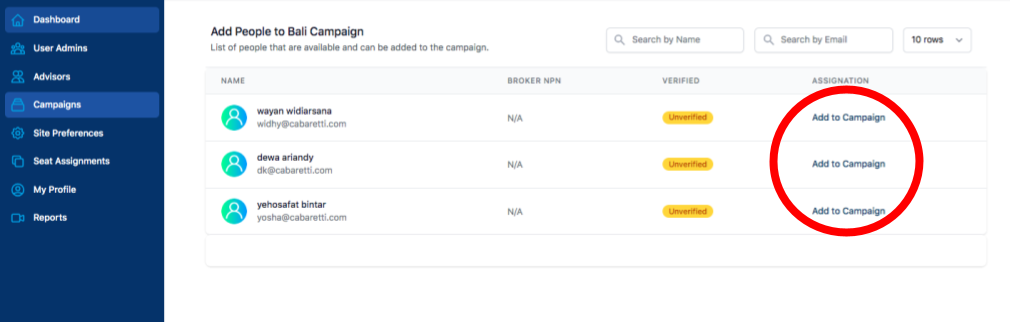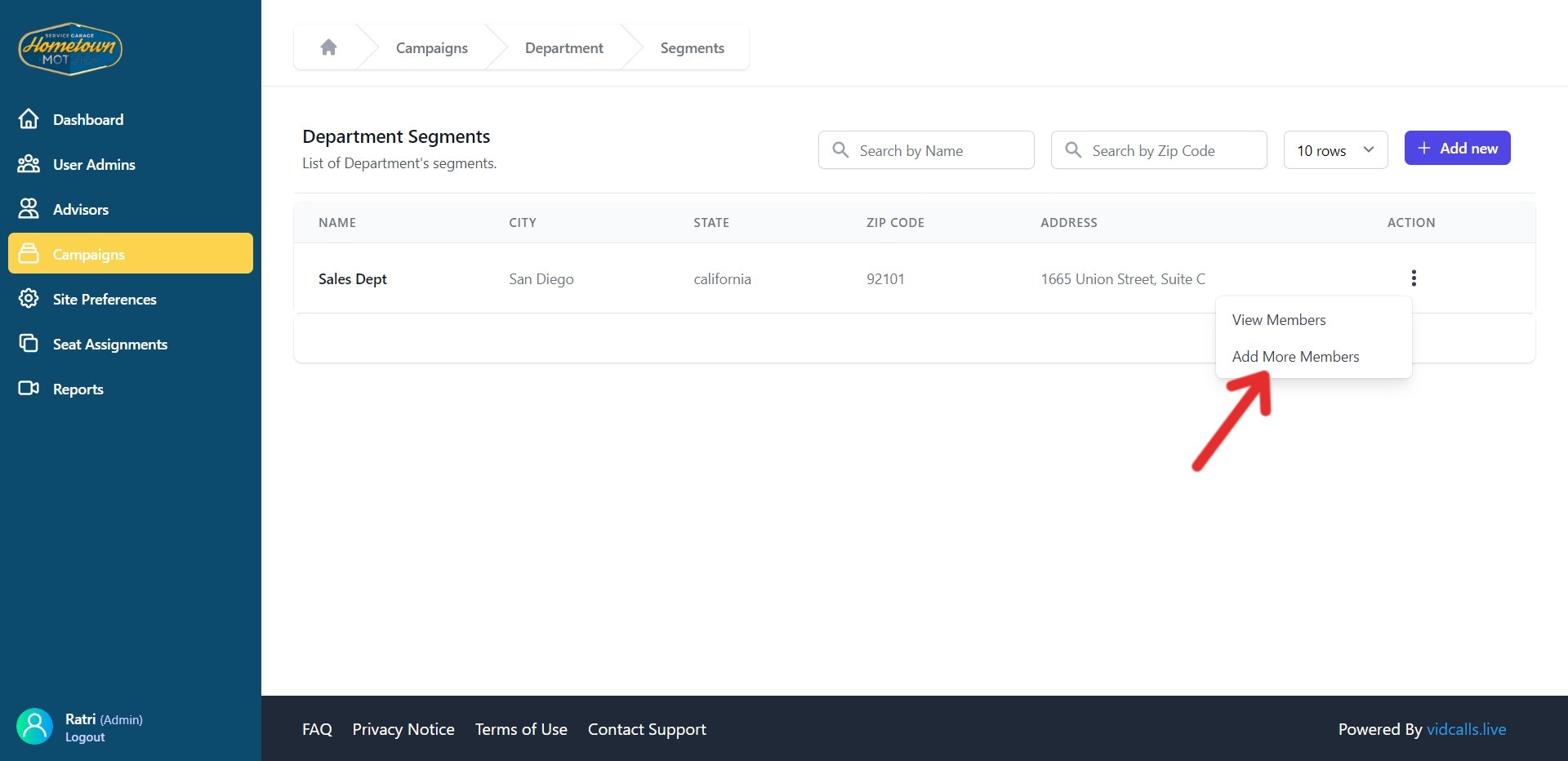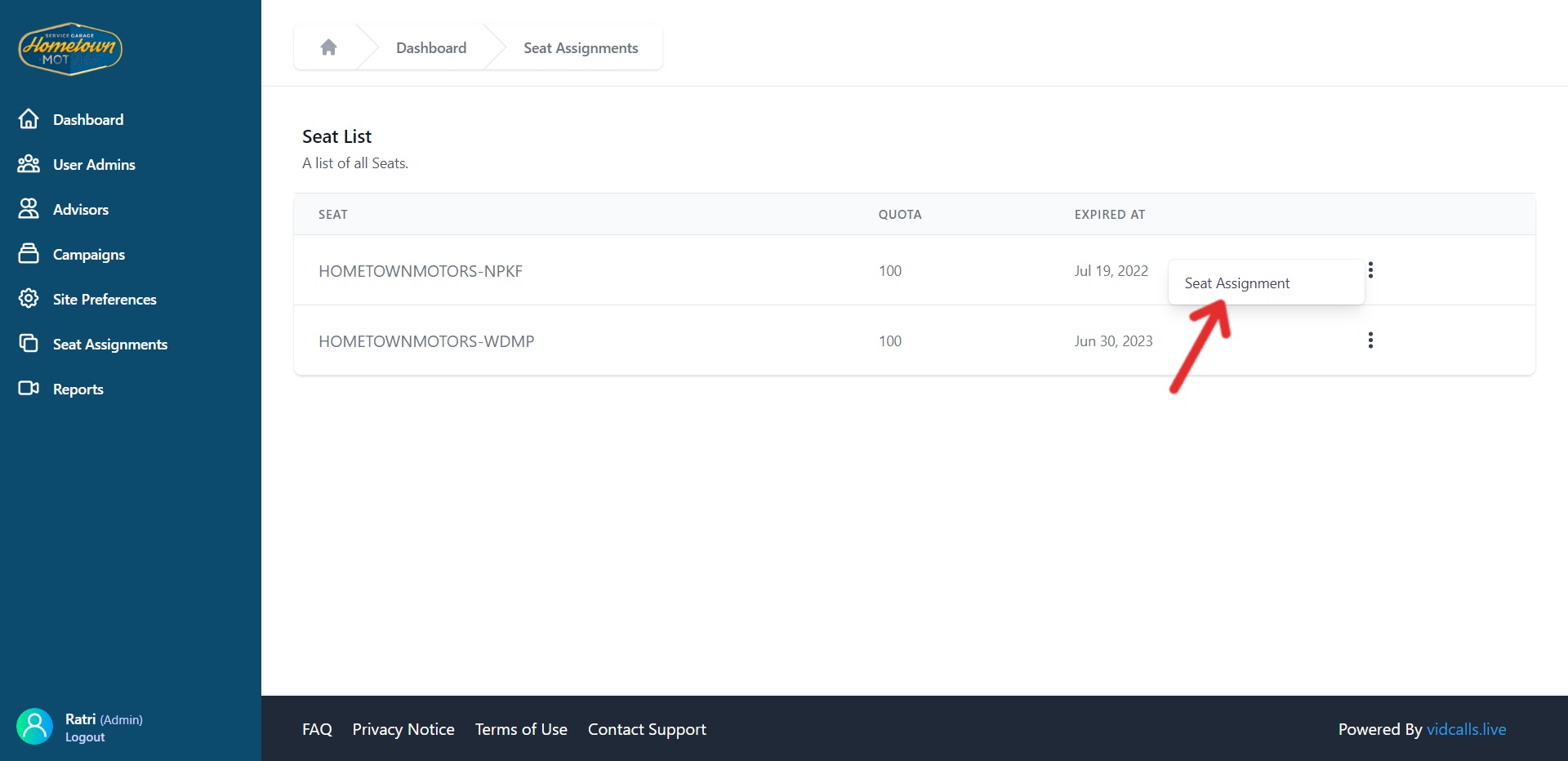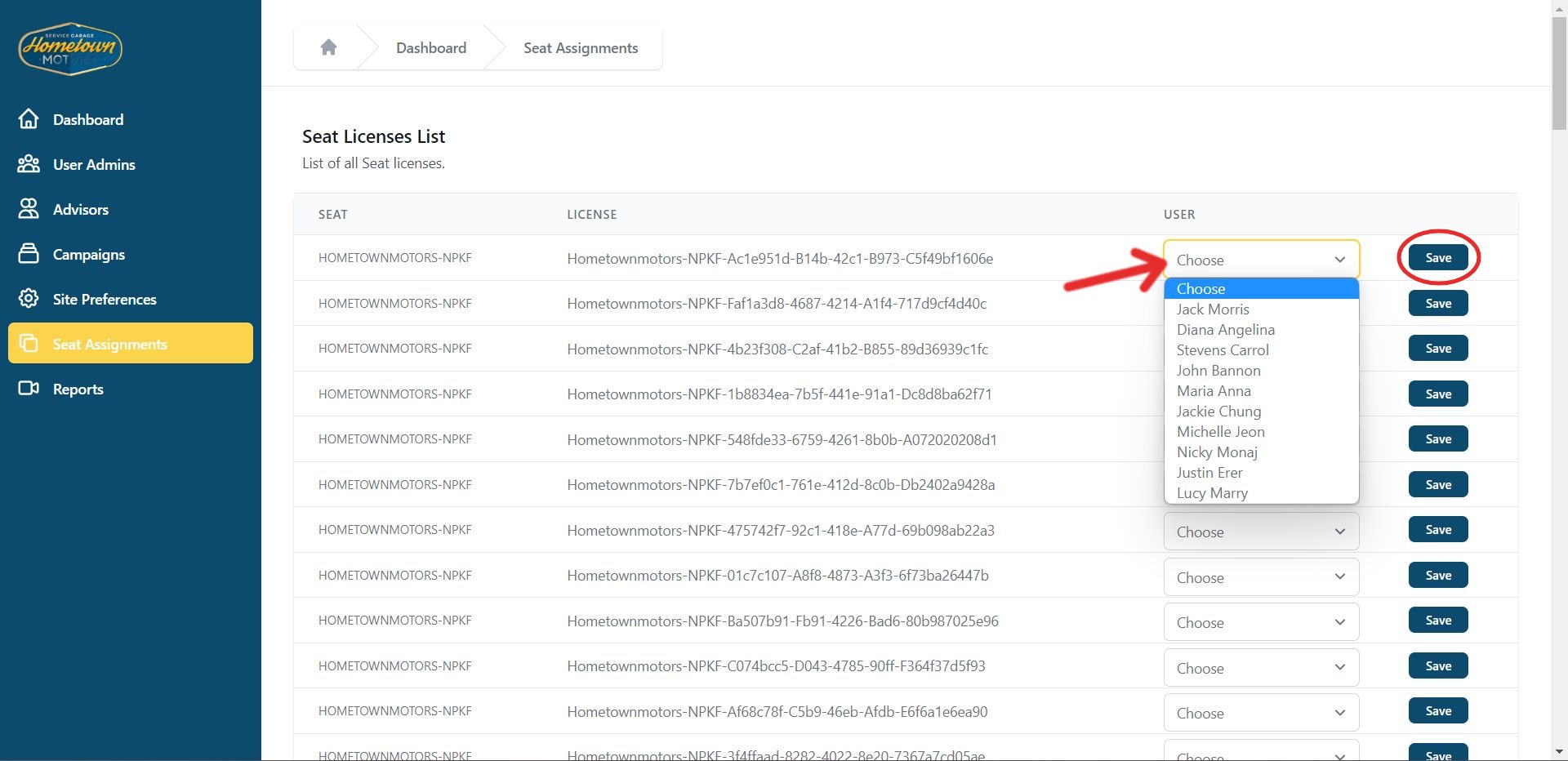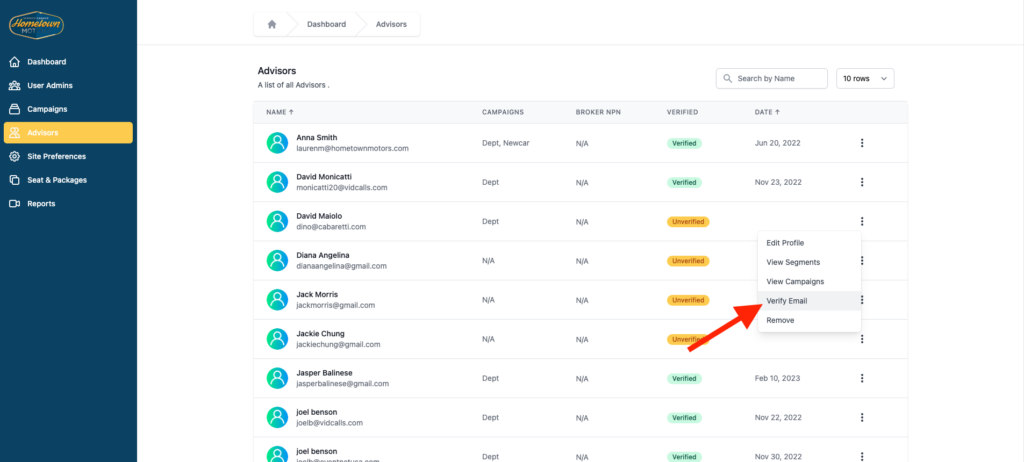Set Your Preferences in Your Admin Dashboard
Your account is created with Video Chat default settings. The Site Preferences tab is where you can customize your landing page, dashboard and other pages that are visible to your customers.
When you navigate to the Site Preferences tab, you will see 5 additional vertical tabs, just to the right of the blue sidebar. These tabs are:
Client Content Setup
Campaign Landing Page
Meeting Sorry Page
Thank You Page
Feedback Page
All five tabs are explained below. It’s best to open both your dashboard and landing page in another browser tab so you can make changes and view them as you proceed through this tutorial.
Client Content Setup
In this section, you will find general setup selections for your account.
- Colored Logo/White logo – Upload your Colored Logo for your landing page header. It will be placed in the top left corner of the page. If you have a lighter version of your logo, you can upload it to the White Logo area. It will be displayed on your dashboard.
- Landing Page Color Setting – Below the logos, you can set the custom colors for your landing page. We recommend trying different colors and refreshing your landing page to see which ones match your style preferences.
- Dashboard Color Setting – If you prefer to set different colors for your dashboard, you can do it here. This page is only visible to admins.
- User Definition – We refer to your sales reps as Advisors. If you want to give them another designation, such as Team Member or Account Representative, type it in the User Definition field. The designation will appear on the landing page instead of the term Advisor.
- API Key – Leave the API Key blank for now.
Campaign Landing Page
Below are the settings to customize your landing page. It helps to be viewing your landing page in another tab as you proceed through this tutorial so you can have a visual representation of the page.
- Language Preference – Currently you can select between English and French for your landing page. If you select French, any inputs written in English will be auto translated into French using Google Translate. The Google translation tool is not perfect so we encourage you to have someone who is fluent in French edit the translation.
- Landing Page Title (nationwide campaign) – If your campaign is targeted to a nationwide audience, you can create a custom landing page title here. For most of you, you’ll leave this section blank.
- Landing Page Title (Segment Campaign) – For campaigns that target a local audience, you can create your own custom landing page title here. Make sure it is clear and compelling. Try to keep it less than 12 words in length.
- Landing Page Subtitle – Describe in further detail what you want your landing page visitors to do. Use it to add clarity to your page title. The subtitle should be 20-30 words in length.
- Landing Page Helper Text – You can change the copy that is directly under the call-to-action button on the landing page. We encourage you not to change this section and to keep the default text as it is since it ensures the user’s privacy.
- Landing Page Connect Button Text – You can change the text on the call-to-action button. The default text is Connect Now! We suggest keeping all CTA button text to as few words as possible.
Meeting Sorry Page
When a customer initiates a Video Chat and there are no team members available, the call request will eventually time out. When this happens, a Sorry page is rendered. On the Sorry page, the user can fill out a form to request a call back by one of your team members. This tab allows you to customize this page and form.
- English or French – At the top of the Meeting Sorry Page editor, you can select English or French.
- Sorry Page Title – You can customize your own page title here. Try to keep it between 12-15 words.
- Sorry Page Subtitle – Use the subtitle to encourage your caller to leave their information and assure them that they will get a prompt response.
- Field Labels – You cannot customize the actual fields on Sorry Page web form, but you can choose your own field labels. There is little reason to do this since our default labels are clear and concise.
Thank You Page
When a Video Chat is completed, the user is presented with a Thank You page, which also includes a short survey. The survey is not customizable at this time, but the page title and subtitle are.
- English or French – Again, you can choose between English and French
- Thank You Page Title – Thank your caller for contacting you. You can change the title, but try to keep it within a few words.
- Thank You Page Subtitle – Edit the subtitle. You can customize it anyway you want, but try to keep it 2-3 lines of text at the most.
Feedback Page
The feedback page is for your internal use only. It’s a form that your advisors must fill out after each call in order to keep receiving new calls.
- English or French – Again, select English or French.
- Feedback Body Copy – This is your message to your team members. When editing this text, make sure they know how important it is to complete the form. If they don’t, they can be restricted from getting more calls and your business will lose out on important call data.